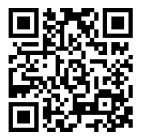NZXT N7 Z790 Motherboard - N7-Z79XT-B1 - Intel Z790 chipset (Supports 12th &13th Gen CPUs) - ATX Gaming Motherboard - Integrated I/O Shield - WiFi 6E connectivity - Bluetooth - Black
Details
- BrandNZXT
- CPU SocketLGA 1700
- Compatible DevicesPersonal
- RAM Memory TechnologyDDR5
- Compatible Processors12th 13th &
- Chipset TypeIntel Z790
Description
🎮 Elevate Your Build with the NZXT N7 Z790 Motherboard!
- CRAFTED FOR EXCELLENCE - Full metal cover design that complements any setup.
- ROBUST CONNECTIVITY OPTIONS - WiFi 6E and Bluetooth for lightning-fast wireless connections.
- AESTHETIC MEETS FUNCTIONALITY - Integrated I/O shield for a clean, clutter-free build.
- UNLEASH YOUR GAMING POTENTIAL - Experience seamless performance with support for 12th & 13th Gen CPUs.
- RGB CONTROL AT YOUR FINGERTIPS - Intuitive control of six RGB lighting channels for a personalized touch.
The NZXT N7 Z790 Motherboard is a high-performance ATX gaming motherboard designed for Intel's 12th and 13th Gen CPUs. It features an integrated I/O shield, WiFi 6E connectivity, and a sleek black design, making it the perfect choice for gamers and PC builders looking for both style and substance.
Specifications
| Brand | NZXT |
| Product Dimensions | 38.35 x 30.73 x 9.91 cm; 2.29 Kilograms |
| Item model number | N7-Z79XT-B1 |
| Manufacturer | NZXT |
| Series | Motherboard |
| Colour | Black |
| Form Factor | ATX |
| Processor Type | Xeon |
| Processor Socket | LGA 1700 |
| Memory Technology | DDR5 |
| Memory Clock Speed | 2133 MHz |
| Graphics Card Interface | PCI Express 4.0 |
| Connectivity Type | Wi-Fi |
| Wireless Type | Bluetooth |
| Number of USB 2.0 Ports | 2 |
| Number of HDMI Ports | 1 |
| Are Batteries Included | No |
| Item Weight | 2.29 kg |
| Guaranteed software updates until | unknown |
Reviews
M**A
Tarjeta madre mínimalista
La compre por ese estilo, me gusta mucho, además de todas las características que tiene, sin embargo el envío por parte de Amazon en estos últimos días quedan a deber, ya que otros productos me han llegado dañados. Pero dejando de lado eso y te animas a comprarla no te arrepentirás al final de cuentas lo que importa es el producto y no la caja.
E**A
Paying for Looks
There are plenty of motherboards that have more & better features at this price but dang its beautiful
Q**I
Intel 14th Gen Issues
I purchased this board almost exclusively for the looks. The finish on the heatsinks of the black version do mark easily against your finger nails (especially when installing your CPU cooler), but can easily be wiped off with a cloth. No biggie.I also bought it because of the advertised intel 14th gen support. Yes, this board supports 14th gen intel processors. However, mine shipped with bios version 3.01 which does not support the I7-14700KF that I put in it. Instead when I started the computer I got VGA and Boot lights with no display. After some trouble shooting I drove to best buy and bought an I7-13700K which started right up and allowed me to flash the bios to the most recent update (7.01) which includes support for 14th gen CPUs. Swapped back in my 14700kF and it works great. Your milage may vary with 14th gen chips depending on what bios version the board ships with.This board also doesn't play nice with some 4000 series Nvidia cards. From what i can gather some motherboards will not output video through some 4000 series cards without the most recent Nvidia driver installed. If you're installing a fresh copy of windows there are no drivers and thus no video. The only way around this is to have a k version of intel chips so you can use the onboard graphics. (I regret trying to save a few bucks by buying a KF rip) However, Nvidia will not install the drivers if it does not detect a graphics card. You have to start you PC with the GPU unplugged, go into the Bios and switch the display output from auto to integrated. This allows you to get display output from the integrated graphics and allow the Nvidia drivers to detect your card and install the proper driver. Once you've installed the driver you can go back to the bios and switch it back to auto.I hope this helps some people as it was a pain for me to figure out. I believe this is a good board, but depending on the hardware you're installing it can be a headache. It is currently working great with a 14700KF chip and an RTX 4080. (I returned the 13700K to BestBuy after updated the bios and installing the display drivers. Sorry BestBuy).
T**N
Very sleek design
Looks great with RGB strips behind it
A**R
First board was deemed DOA by support, turns out they were wrong (FIX INCLUDED)
Beautiful motherboard, but unfortunately, the first one was dead on arrival. Sent for a second one, but it'll be about two weeks before it's in. Also, watch out for the manufacturer's QVL RAM. Not all RAM is supported just because it meets the technical specifications (e.g. DDR5 <=6000MHz). I'll update the review when the replacement board comes in.Update 03/29: I received a second board in the mail today, rebuilt the PC, and was greeted with the same DRAM light and no BIOS post. After some further investigation, I found the following process is necessary for the system to POST initially:1. Ignore the DRAM light and let it sit for a couple minutes with one stick of RAM in A22. Wait for the light to switch off (this indicates the machine is posting)3. Shutdown, add another stick of RAM into B2 (then A1 and B1 as you repeat this process)4. Repeat back to step 1 until all RAM is addedVery frustrating that this isn't documented anywhere and had to figure this out by trial and error. This is apparently done to train the system on the RAM configuration before first boot. Hope this helps!
Common Questions
Trustpilot
2 months ago
1 week ago